
How to Automate Shopify Order Fulfillment with Amazon MCF / FBA
Updated: December 26, 2025
Originally published: May 04, 2023
See the quick steps + a video guide here: How to Connect Shopify to Amazon.
Intro
This guide shows you how to automate your Shopify order fulfillment using Amazon FBA / MCF in any country.
If you sell on Amazon already and want to automate Shopify fulfillment with FBA inventory, this guide is perfect for you.
If you're a small brand and shipping inventory yourself, or just getting started, this guide will show you how to automate shipping so you can focus on other tasks.
I used to run a Shopify store and used this technique for years, it's great!
Tools Mentioned
How it Works - Quick Overview
You send inventory into any Amazon FBA marketplace (US, UK, etc), then install Order Automator in your Shopify store and connect it to your Amazon Seller Central account.
- You select which products in your Shopify store should be fulfilled by Amazon
- Order Automator syncs the inventory + makes the fulfillment requests to Amazon when orders with those products come in
- After Amazon ships the order, Order Automator updates the tracking and triggers the customer shipment notification
Order Automator is an Amazon Selling Partner Developer, we have a direct connection to the Amazon API so if you need additional functionality or have more ideas beyond what's in the app, contact us and we'll do our best to figure out a solution for you.
Setting up with Amazon FBA
If you aren't yet selling on Amazon you're leaving money and customers on the table.
It's easy to get set up. Once you have an account you can create a listing, send inventory in, then start selling on Amazon. And by storing inventory in Amazon FBA, you can use them as your warehouse fulfillment partner.
When you have inventory stored in Amazon, you can automatically fulfill Amazon orders with FBA, or fulfill orders off-Amazon with MCF (Multi Channel Fulfillment). For this guide we're technically using MCF, but MCF and FBA are interchangeable terms. See pricing and more info about Amazon MCF here.
To set up Amazon Seller Central get started at sellercentral.amazon.com or Google "seller central country_name" to find the link for your country.
Step by Step Guide to Connecting Shopify to Amazon and Automatically Fulfilling Orders
📷 To see a video walkthrough go here.
1. Connect Shopify to Amazon
After you have a Seller Central account and have inventory in Amazon, the next step is to connect Shopify with Amazon. Order Automator Shopify app will do that for you.
Install the app, then go to the Auto Fulfill page and select the Amazon tab. Follow the instructions in the page to select your marketplace and connect it with Shopify.
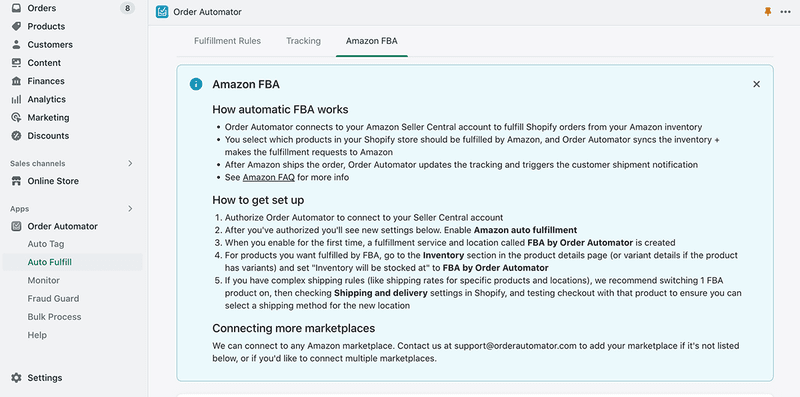
2. Select the products you want to auto fulfill
For products you want fulfilled by Amazon:
- Go to the Inventory section in the product admin page in Shopify (click through to the variant if product has multiple variants)
- Click the edit icon next to Locations to bring up the location assignment popup
- Select the checkbox next to the new Amazon location you connected
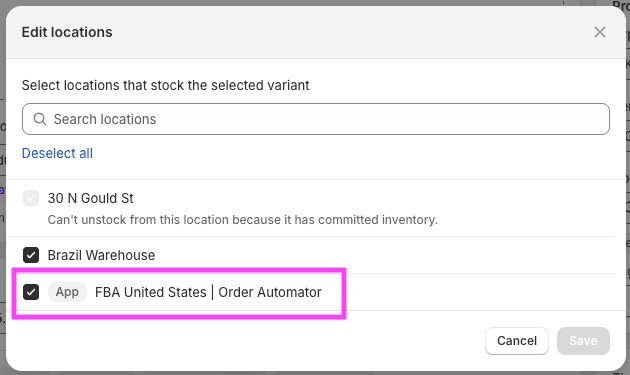
Now that product's inventory will sync with Amazon, and when an order comes in with that product, it will be assigned the location FBA by Order Automator.
3. Turn on FBA auto fulfillment
Go back to the Amazon tab in Auto Fulfill page in Order Automator and select Enable to turn it on. Now any new orders that come in with the shipping country the same as your connected Amazon marketplace will get fulfilled by Amazon.
Order flow:
- Order comes into Shopify with the product you set to be managed by FBA by Order Automator
- Order Automator creates the order in Seller Central then updates the Shopify fulfillment order status to In-Progress
- When Amazon ships the item, Order Automator updates the Shopify order with the tracking information + marks the item fulfilled
4. Adjusting SKUs and shipping methods
If your SKU names are different in Shopify vs Amazon, map them with the SKU map:
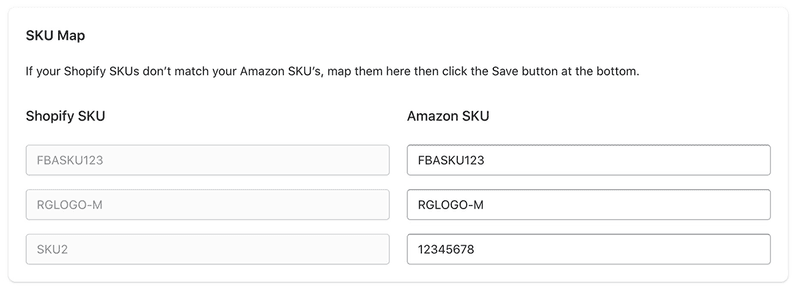
By default, orders created in Amazon will ship Standard. To take advantage of Expedited and Priority shipping, map the names of your Shopify methods in the Shipping Map to correlate to the Amazon shipping method.
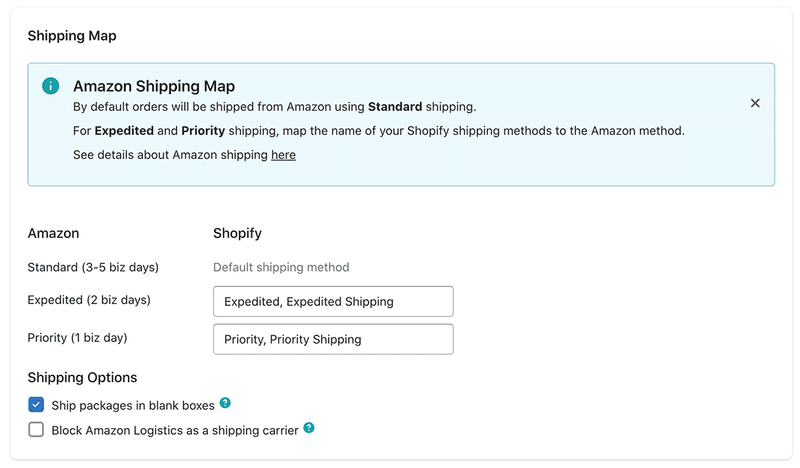
Packing note: If your marketplace supports using unbranded (non-Amazon) boxes, you'll see an option in the Shipping Map.
See the MCF Shipping and Packing FAQ for more information about Amazon shipping.
If you have complex shipping rules in Shopify (like shipping rates for specific products and locations), we recommend switching 1 FBA product on, then checking Shipping and delivery settings in Shopify, and testing a checkout with that product to ensure you can select a shipping method for the new location.
To see, go to Settings > Shipping and delivery. If all products are assigned to all rates, then you don't have to do anything. If you have certain products assigned to certain rates, you may have to add the product to the rate(s) you want.
Handling International Orders
Some Amazon FBA markets don't ship internationally (Amazon USA for example).
Here are some solutions people use:
- Use multiple Amazon accounts. You can connect multiple Amazon accounts with Shopify and Order Automator will route the orders according to the shipping address
- Ship manually (from your store, house, etc.)
- Use Shopify Fulfillment Network (need to have 10+ orders per day minimum)
- Use a 3rd party fulfillment service
About 3rd party fulfillment services
A 3rd party fulfillment service will store your inventory for you and ship to the customer when you need it (just like Amazon FBA).
My favorite 3rd party fulfillment service is ShipBob.
I've used them on a Shopify store and remember the setup and workflow being easy, and pricing competitive. The bonus with ShipBob is that there are no minimum order quantities required (Shopify Fulfillment Network requires 10+ shipments per day).
Once you connect ShipBob to your Shopify store and send inventory to their warehouse, you can have inventory automatically fulfilled by them.
Example use case: You have Amazon USA connected to Shopify and an order comes in from Australia. ShipBob will take over and automatically ship that order, instead of Amazon USA. Full automation!
Get a quote from ShipBob here.
Shipping international orders in-house
If you're not ready for a 3rd party fulfillment service and are shipping international orders manually, you can use Order Automator to set up staff notifications to make the process easier. For example you can create a tag rule to identify orders where shipping address is not equal to your Amazon marketplace, then send a notificaiton to a staff member (or warehouse) with the order contents.
After the order gets shipped, go to the order in Shopify to add the tracking details and fulfill the order.
Note about fraudulent orders
You probably don't want high risk orders getting automatically fulfilled, so your staff can investigate them first. Order Automator has you covered with the Fraud Guard feature. Click Fraud Guard in the app navigation to see all the settings (notify, cancel, etc).
The key setting to enable here is "Prevent high risk auto fulfillment". This means that when a high risk order comes in Shopify, Order Automator will not request fulfillment. You can review the order first then manually request the fulfillment in the Shopify order details page, then Order Automator will create the order in Amazon for you.
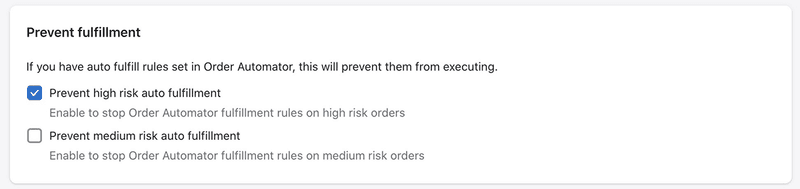
Even if you don't plan on using Order Automator for your fulfillment, I recommend getting it for the Fraud Guard feature. That part of the app is Free for everyone.
Need Help?
If you need any advice or want help getting set up feel free to reach out to us here.
We love automating tasks and helping people be more efficient, and we take feature requests and are constantly adding more functionality to the app.
Get Order Automator in the Shopify app store here.
🧙♂️ If you liked this post please check out our apps Order Automator and Product Automator.
✅ They have a suite of tools to automate tasks + extend Shopify functionality, and they're FREE to try. Our mission is to help Shopify stores and the people that work in them save time and money.
 Author: Joe
Author: Joe





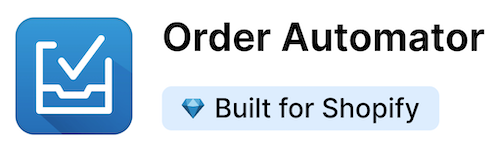
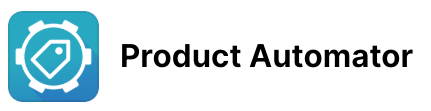
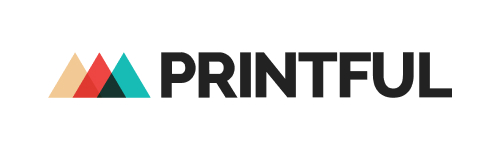

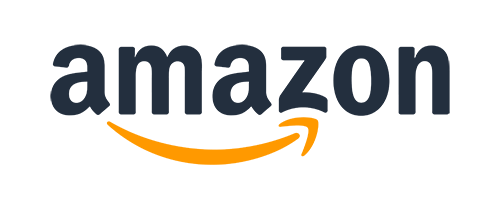
Any thoughts?