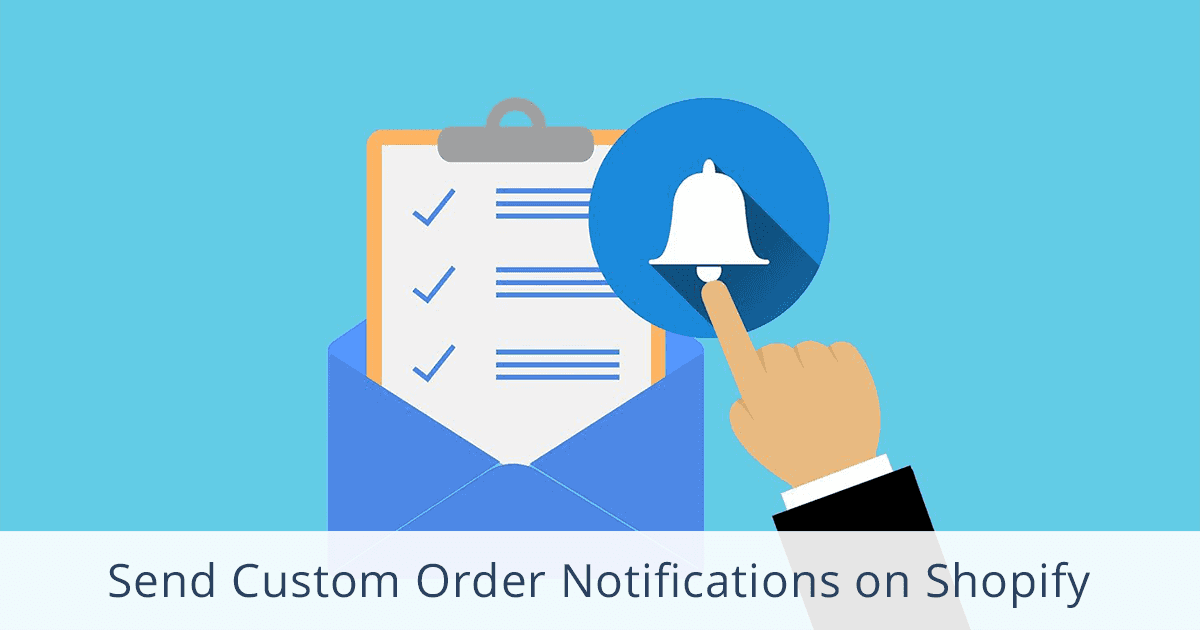
How to Send Custom Order Notifications in Shopify
Updated: February 6, 2025
Originally published: February 27, 2024
Intro
This guide shows you how to:
- Send custom order notifications on Shopify
- Allow people without store access to add tracking + fulfill orders remotely
I used to be a Shopify store owner, now I create automated solutions for Shopify stores. My goal with this guide is to save you time and improve the efficiency of your logistics.
Who's this guide for?
- You want to automatically notify your vendors or suppliers of new orders
- You want specific orders to be sent to your staff or partners
- You have a dropshipping store
- You want people to be able to fulfill orders and add tracking numbers without Shopify admin access
- You want to notify your manufacturer when stock gets low
Automatically Send Order Notifications by Email or CSV
We're going to use Order Automator to identify certain order conditions and send emails with specific information.
This is one of many features in the app, it's probably guaranteed to have a positive ROI by saving you time.
1. Get Order Automator here
After adding the app to your Shopify store select the Unlimited plan.
2. Create a tag rule to identify the orders you want to send
Go to the Auto Tag page in the app. Here you can create rules to identify (and tag) specific orders.
For example, this rule will tag orders that have a shipping address in Canada:
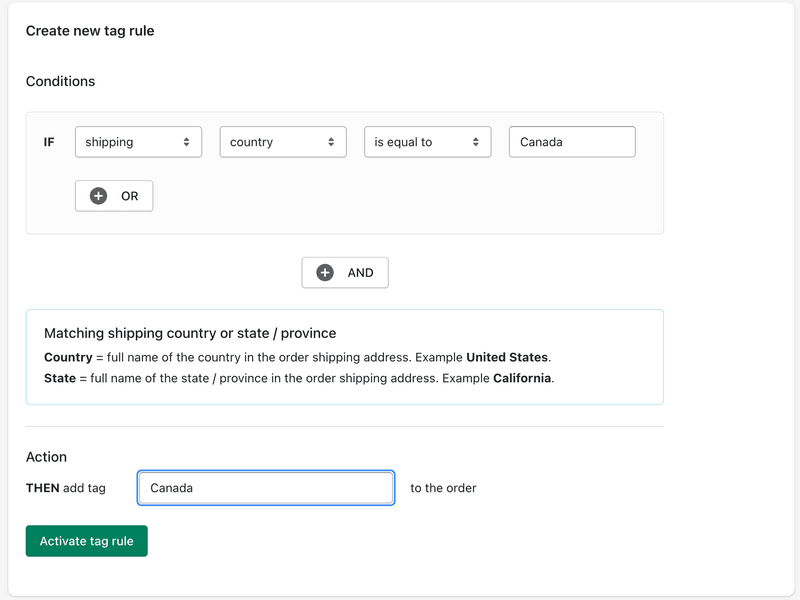
3. Add a notification to the tag rule
Click the mail icon next to the rule you just created.

You'll now see an email editor, prefilled with some placeholder content that you can edit or completely swap out.
You can use html, for example in the preview below the <b> character makes the text bold.
You can use variables, like {order_number} below. Here's a list of variables you can use: variables for custom Shopify order emails.
The editor looks like this:
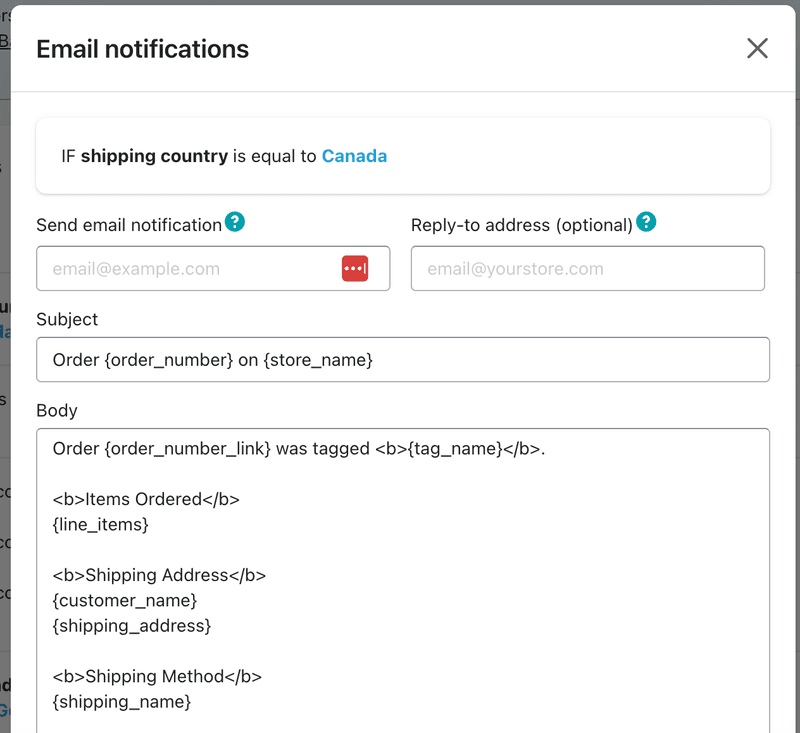
4. Test your new notification rule
Go to the Batch Process page and down to the section to process 1 order.
Select the checkboxes to process tag order rules and send notifications.
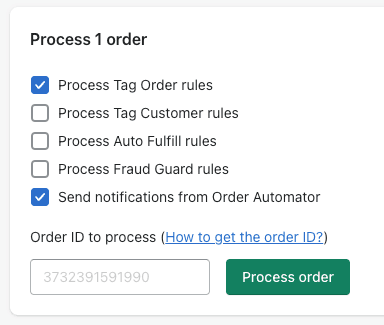
Paste in the order ID you want to test.
Process the order and wait a minute for the email to show up.
If it looks good you can update the email address if you want to send it to someone else, and now any new orders that come in and match that rule will trigger that email.
If the email didn't arrive, it means either the rule did not match the order data exactly, or it landed in your junk inbox (if you have a sensitive filter, reply to the email or whitelist orderautomator.com to prevent it being flagged).
If you want the email receipient to be able to also update the tracking / fulfill the order, see the next step.
5. Enable remote tracking
You can use these order notifications to allow the recipient to be able to update tracking without logging into your Shopify admin.
Include the {tracking_link} variable in the editor where you want it to show in the email.
Then enable Remote Tracking on the Auto Fulfill page.
Now when the email goes out, it will include a secure link to update tracking remotely using a form on orderautomator.com. Only people with this link will be able to trigger the update on that order, and the only action they can take is fulfilling / adding tracking.
If you want to test this, select an order that is not yet fulfilled, then do step 4 above, and enter the tracking after you click the tracking link in the email notification.
After tracking is submitted remotely, the order status will update in your Shopify order details page to show the item(s) fulfilled and with tracking added. This triggers the shipment notification that your store sends to the customer, with the auto generated tracking url.
6. More options
At the bottom of the email editor there's a section called Options. Different options will show depending on the rule type.
Example: Attach a CSV of the order details to the email notification.
For sending CSV's, if you want to send a daily or weekly csv, or customize the columns, contact app support to request a customization.
We also have the ability to do custom connections, for example via API to your partner's system or updating a 3rd party app like Google Sheets or Dropbox.
More Automations
Order Automator has a suite of features to expand your store's functionality. For a preview watch the app walkthrough video here.
If you want to learn some more Shopify automation tactics, including an easy inbound marketing strategy that generates free traffic where you only pay per conversion, see 7 Shopify Automation Tips to Level Up Your Store.
I hope this guide helps you save time or money... or both! May your store have great success this year. ✊
🧙♂️ If you liked this post please check out our apps Order Automator and Product Automator.
✅ They have a suite of tools to automate tasks + extend Shopify functionality, and they're FREE to try. Our mission is to help Shopify stores and the people that work in them save time and money.
 Author: Joe
Author: Joe





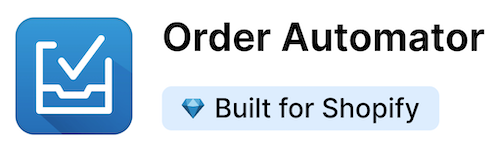
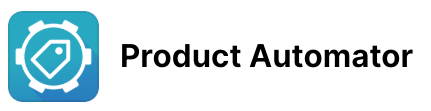
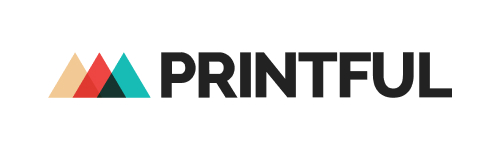

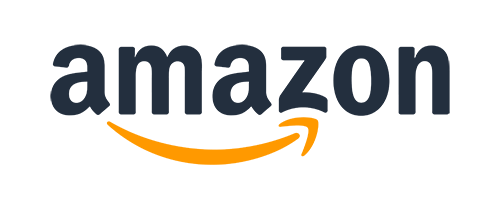
Any thoughts?